After years of being active in any computer related vocation, you gather a set of first-in-mind tools. In this short blog, I want to share which tools I am using to optimize my workflow and deliver above expectations.

Notepad++
Price: Free
website: https://notepad-plus-plus.org/
This alternative to the build-in windows Notepad has been around for almost 2 decades already. It is by far my favorite tool. Its persisted tabs make it a digital alternative to many papers notes on your desk. one of it’s best features is that the tabs stay open after you close and re-open it. even after reboots the tabs are persisted. Another really neat feature is its build-in syntax highlighting. Perfect for quickly having a look at my big SQL scripts toolbox, without having to open a more heavy-weight IDE. It’s also highly extendible with plug-in support and a build-in plugin manager. yes, there’s even a plug-in for ABAP syntax highlighting!
How I use Notepad++:
– for quickly scribbling down something during meetings
– as an extended clipboard.
– to open any text-based files (CSV, SQL, …)
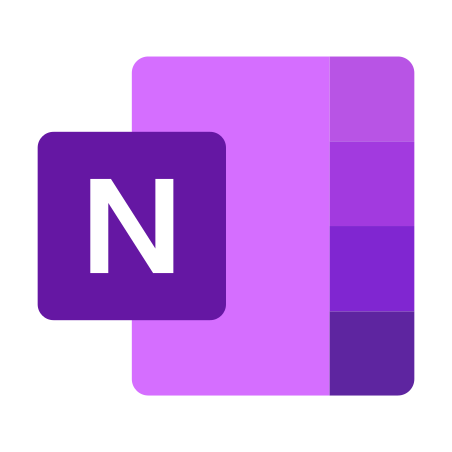
Microsoft OneNote
Price: Free
website: https://www.onenote.com/
OneNote excels in it’s quick an easy usage. This tool offers a more long-term storage for notes and knowledge. after having used many different alternatives, this is the one that has stuck around. you can also share your OneNote notebooks with different people and it even has a team integration
How I use OneNote:
– Documenting solutions for issues (so I don’t re-invent my own solutions)
– Organizing my running project (analysis, testing, open questions,…)
– Storing my knowledge

Draw.io
Price: free
Website: https://app.diagrams.net/
There are many diagram software on the market. the most popular being Microsoft Visio. But the price tag often makes the latter more inaccessible. As a free alternative, I discovered Draw.io about 3 years ago. a browser based, opensource, free diagram software. It also has a desktop version which can be easily installed. Though it’s not as feature-rich as its payed alternatives, it’s a free tool that anyone can easily access thanks to it being browser based.
How I use Draw.io:
– During meetings to make a quick diagram for visualizing a problem / process
– To quickly draw out a process / structure

Lucidchart
Price: free / €6.95 pm
Website: https://lucid.app/
As opposed to Draw.io, Lucidchart is a paying tool (unless you don’t mind only making 3 diagrams). For that money you do get a diagram software with a lot more advanced features and a more user friendly experience. This tool makes it a breeze to make large diagrams easy to maintain and navigate.
How I use Lucidchart:
– for Blueprinting developments (CDS models, drawing out program logic, …)
– For documenting the above
– Integration into Confluence

DBeaver Community version
Price: free
Website: https://dbeaver.io/
Though I mainly work with SAP HANA and there are dedicated tools from SAP for working with HANA database, I often find that using the same application to write ad-hoc queries and doing development becomes a mess. When not using the Dedicate SAP HANA studio to write a query, I will revert to DBeaver – which supports a lot more than only SAP HANA :). Under the hood it’s build on the popular IDE Eclipse. Additionally you can build your query by drag-and-dropping – which is perfect when you have tables with fieldnames which seem to have been written by a cat running over a keyboard.
How I use DBeaver:
– Browsing trough SAP HANA tables
– Writing and executing ad-hoc queries

Trello
Price: free
Website: https://trello.com/
There are times when question and requests flow into my mailbox too fast, or I when need to keep track of an important task which is not noted down in a project tracking software. I used to try and memorize everything. When that was not working I was starting to use sticky notes. But neither of them seemed to really work for me. ever since I discovered trello, i’ve been able to cut down a lot a these task that “fell of the table”. it has also created more peace-of-mind as I track everything in this tool and no longer need to memorize my task.
How I use Trello:
– Tracking task that I need to do
– making sure I don’t forget task where I’m waiting on a follow-up from someone else
Additional note:
Trello is a really powerful tool that can not only be used for task management, but for a lot of other cool things as well. One use I found was for keeping a “gift” list for my family and friends.
Additional note 2:
if you register for Trello, be sure to sign up for their newsletter. They usually have quite interesting topics in their newsletters.
Now you know which tools I like to use on a daily basis to add value to projects I work on. Of course there are a plethora of tools out there which I don’t know of (yet). maybe you are using a very helpful tool which I would like to know – so please feel free to share your favorite tool with me!
